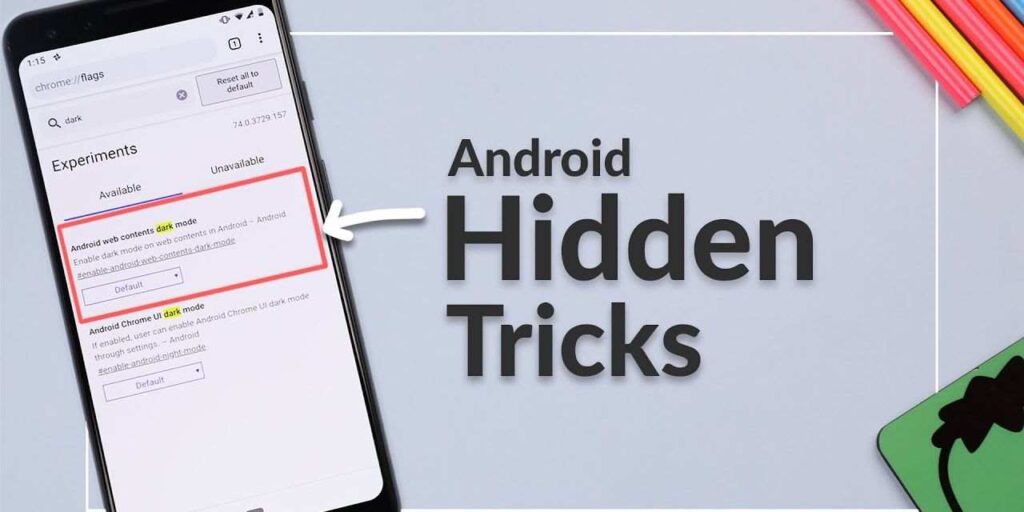
Android is the most popular Operating System for mobile devices. Furthermore, around 73% of market shares are owned by Google’s Android operating system and become the largest operating system in 2021. However, even we are using Android for years but still, there are many scratches unknown to most of us. In this blog post, you will read about some most useful android tips and tricks that will help you to increase your productivity.
Top 10 Hidden Android Tips and Tricks That You Don’t Know
#01. Battery Saver Mode
What is the biggest problem with all android smartphones (or even iPhones)? Well, it’s the short life battery of your android phone. Besides, all other functions of every smartphone use quite a lot of battery.
Furthermore, to solve this problem you can enable the “Battery Saver Mode” in your smartphone. This will help you to save your phone’s battery whenever it can.
Fact: the best thing about modern smartphones is that they will manage batteries on their own. When your phone is fully charged then it stops the power to protect your phone from overcharging. If this happens then it will reduce your phone’s battery life.
You can access the Battery Saver Mode option from the Settings of your android phone. Well, you need to go Setting > Battery > Battery Saver Mode.
RELATED: Is Your Phone Running Slow? 3 Best Tips to Speed Up
#02. Disable Lock Screen when You are at Home
Putting a Lock on your phone is quite important to protect your privacy. It’s one of the best Android Tips and Tricks of smartphones that allow you to keep your privacy. However, sometimes it becomes quite irritating to unlock every time to do even simple tasks like Call or check messages.
Now, comes our next important Hidden Android Tip which helps you to save your time. There is a feature in android phones which allows you to remove or disable the lock screen for a specific location.
This location can be anywhere: your home, library, office, school, etc. Most people use it for their homes because it is the safest place where no one wants to sneak peek into your phone’s data.
Furthermore, to access this option you need to go Setting > Security > Smart Lock. However, this option is not available for all android smartphones (I only know about Google’s system).
#03. Apps Notification Management
Notifications are an important part of your smartphone usage. However, it is also one of the causes of distraction that reduces your productivity. We get many important notifications like messages, calls, WhatsApp text, and many more.
However, not all notifications are equally important like Whatsapp group messages, game notifications, random apps like PlayStore, Games, Themes, etc. Well, now you can manage all these things with just a click on your phone screen.
Whenever you get a notification then tap and hold for a few seconds. After that, you will get three options related to that notification or application. Those three options are Priority, Default, and Silent. You can choose any one of them according to your convenience and importance.
#04. Android Tips and Tricks Default Applications
In this section, you will read about setting the default apps for specific types of tasks. As we know, there are many defaults in your android smartphone like browser, massages, calls, and more.
However, some people want to use some third-party apps to use specific types of tasks. For example, for browsing your smartphone company gives you its apps but many people want to use Google’s Chrome, and the same goes for Video Player (I use VLC).
When you use these applications regularly then you want to make them default because it will save you time and effort. That’s why you should make some changes with your phone and customise according to your convenience.
To do this first open your setting then type “Default” in its search bar, where you get the option of the default application. However, there are only a few applications that allow this function or you can say features like Video Player, Browser, Photo Gallery, Camera, and Massage.
#05. Developer Option

This is one of the coolest options or you can say feature of android smartphones. Before getting into it you need to activate it from the setting of your smartphone. First, open the settings of your android smartphone then go to your About section where you find the build number of your smartphone. Then click 7 times on it and congratulation your developer option is now activated.
The question: what’s so good about this Developer Option in an android smartphone? Well, this feature allows you to customise some settings of your phone’s animation time and much more. Go with all available settings and play with them and make your android different from others.
#06. Change Animation Timing of your Android
It’s time to implement the Developer option in the Android Tips and Tricks and do something interesting. There are many interesting things and features are available in the developer option but the animation is the best among them.
First, if you have not activated the Developer option then activate and open it. Then you will find two options which are “Transition Animation Scale” and “Animation Duration Scale.”
These options control the animation between opening and closing any application, Tab, or other things in your android smartphone.
Furthermore, you can adjust them to increase the speed or reduce the speed – depending on yourself. Most people increase the speed which makes their smartphone faster and things are done quickly.
#07. Cast Your Screen
Android recently added this feature to which will help to cast your screen on the TV. Furthermore, it is quite useful and you can do it by using the cast button on your navigation menu.
First, open your quick setting (or navigation menu) and click on the Screen Cast (or just Cast) button. Then it will show all nearby devices which are eligible to connect with your device.
Special Tip: You need to have the same local network to use this option otherwise it will not detect the nearby TV or device.
These are the all-important tips or you can say Hidden Android Tips and tricks. Well, tips in these tricks are quite useful in many ways, like it will help you increase your productivity. Bestie benefits, it’s quite fun to play with these features.
