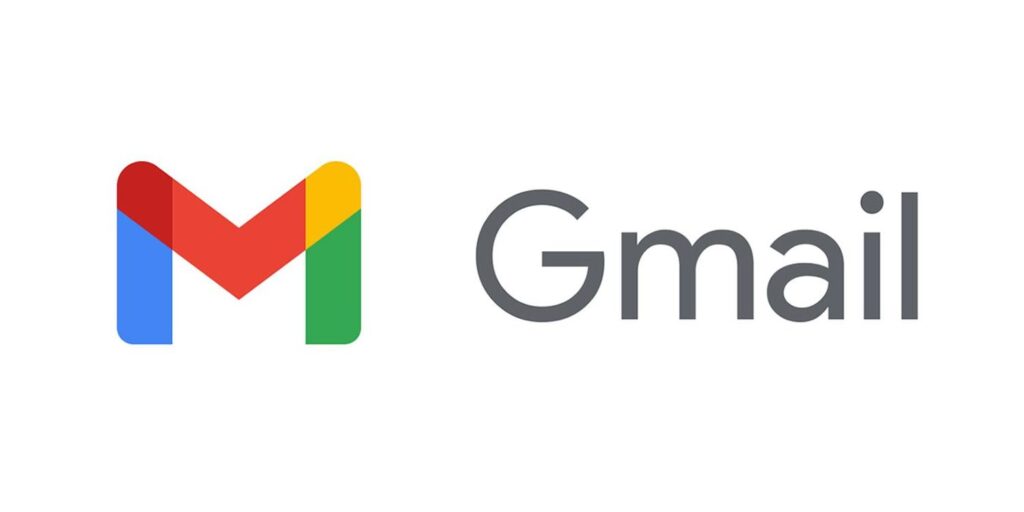
Do you want to remove a Gmail account from your smartphone but do not the way? Well, in this post you will read Emails and ways to remove them from the smartphone. Below you get an easy step by step guide for both iOS and Android devices.
Google’s applications are one of the most essential for online work life because of their easy to use interface and many more reasons. Gmail is one of those applications which we use regularly to receive and send emails. It’s also quite helpful to make an account on other (their party) websites.
Furthermore, Gmail is a cross-platform application that is available on all types of operating systems. On smartphones, we get a feature to log-in and which is also essential to use Google Workspace like Google Play Store, Gmail, Meet, and many other applications. However, what if you want to remove your Gmail account from your smartphone. Well, there are many reasons why we do that. One of those is if someone has multiple emails or wants to change old with a new Gmail account. If you want to remove an account from your smartphone then keep reading the blog…
RELATED: Best Software for Video Editing in 2021
Step by Step Guide to Remove a Gmail Account
Below you get a step by step guide for both operating systems to remove any Gmail account from your smartphone.
Android
Step-1: First, you need to open your smartphone and launch the Setting application.
Step-2: Then you need to find the “Accounts” option in settings (you can find it in the middle of all options). Furthermore, every company modifies android according to their requirements and that’s why in every smartphone they get different names. For example, if you did not find any Account option then search for Users & Accounts or Accounts & Backup.
Step-3: After that, find the Manage Accounts setting option and click on it.
Step-4: Now, here you get a list of all logged accounts on your smartphone.
Step-5: Next, find a Gmail Account you want to remove from your device. And then you get the remove button after clicking on that account.
Step-6: After clicking on “Remove Account” the account will be removed from your smartphone.
iOS
Step-1: First, open your Apple device and touch the Gmail application.
Step-2: Then click on the 3 dots to open the menu of your Gmail application.
Step-3: After that, you will get an option to edit your account like Manage Accounts.
Step-4: In iOS, you only need to click on the Gmail account and then get the Remove button.
Step-5: Just click on the remove button and your selected account will be removed from the Gmail application.
RELATED: Facebook Account Hacked: 3 Ways to Recover your Facebook Account?
